MavEtJu's Distorted View of the World
Huawei E169 statistics
Posted on 2009-06-04 08:00:00
Tags: FreeBSD, Huawei E169, 3G
As written earlier about, the Huawei E169 3G USB modem works like a charm on FreeBSD 7.2. On my trips with the train in the morning to work and in the afternoon from work I am able to do some work on catching up on email and keeping up with the news websites. Yay for a good technology.
The only thing I hadn't managed so far was to getting information from the device to about the amount of traffic uploaded and downloaded, the signal strength and the connection-type used (3G, 2G etc). I knew that the device had three modem ports, one used for the PPP connection but the other two were a mystery so far, until I heard one day that I should use cat(1) instead of tail(1) on them. And yes, that one gave me data!
There are five interesting pieces of text reported:
^BOOT - of which I have no idea what it is for. The values always seem the same, very boring. It is the only field which comes without a change of the data, the others only come when a piece of the data is changed.
^DSFLOWRPT - the most interesting part: It contains the uptime of the PPP connection (always a 2 second interval if there is a modem connection), the number of bytes received and sent out in the last interval, the number of bytes received and sent since the PPP connection got started and two numbers which I don't know what they are for.
^MODE - which tells me if the modem light is cyan, darblue, green or off.
^RSSI - Receiving signal strength, an indication if you are in a tunnel, in a hilly area or close by a basestation.
^SRVST - Not sure yet... It seems to have to be done with which provider you are linked up with and it seems to be toggling between 0 and 4.
So three days later on the train-trip I had mastered ncurses(3x) and created a nice overview of what the 3G modem thinks about my connection:
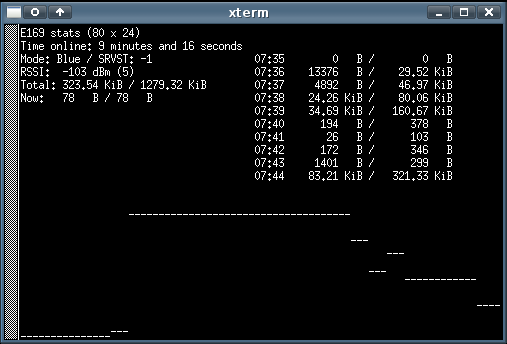
This screenshot was taken between Kirrawee station and Sutherland station, while checking the contents of the items in the ABC and BBC RSS feeds.
The stats at the top left are just the data as known at this moment. The -1 of the SRVST means we hadn't received that data yet. The table at the top right is the amount of downloaded data during those minute. And the graph at the bottom indicates the signal strength in the last N * 2 seconds.
If you have a Huawei E169 and interested in knowing what is happening, the FreeBSD port is available as net/e169-stats.
| Share on Facebook | Share on Twitter
Comments:
| From: | J Tuffin (jtuffin@gmail.com) |
| URL: | |
| Posted on: | 2009-06-11 00:16:34 |
| Comment | Thank you for publishing your findings and successes with the e169. How do I get the signal strength stats to work? I have installed e169-stats and it works but there is no signal data. I have also cat'd from /dev/cuaU0.2 over a period of time and there are no RSSI messages being sent from the modem. Cheers. |
| Reply | Hello J, The signal strength only gets reported when it changes, so you have to move around (inside the house, outside the house) to see it changing. Edwin |
| From: | Russell Butler |
| URL: | |
| Posted on: | 2009-07-28 18:38:35 |
| Comment | Thanks very much for this utility, I have it running very satisfactorily on Ubuntu Linux 32 bit. Shows me how useful my external antenna is - it increases the signal strength by 8 dB as specified.
One minor problem is that occasionally the USB port used will change, most noticeably if I hibernate the laptop, on restarting, the ports have changed from /dev/ttyUSB0 - 3, to /dev/ttyUSB1 - 3. The usage data always comes on the numerically highest port in my system. It is not hard to rebuild for the altered conditions, but I wonder if you are thinking of developing this at all, whether the user could input the USB port number on starting. I'm afraid my programming skills are exceedingly limited, or I would have a go myself. Of course building it to a full fledged graphic display, rather than ncurses would be beautiful, but certainly not essential. Thanks again and regards Russell |
| Reply | Hi Russell, With the latest version, 0.4, you can enter the name of the device to read from on the command line, so it would be "e169-stats '/dev/ttyUSB1 - 3'" (not sure if the name of the device has spaces in it or not). Edwin |
| From: | Unemployable Techo Bum |
| URL: | |
| Posted on: | 2009-08-19 04:14:04 |
| Comment | Thank you for taking the trouble to work out what all these were and saving me 20 minutes :) So now I will help you too.
The LED colour (and mode) is more than just a pretty light. It tells you which network the modem is on, GPRS, 3G, etc. If you look in the manual instead of at cat/miniterm on your usb serial port it tells you which colour corresponds to which network. |
| Reply | - |
| From: | nunojpg@gmail.com |
| URL: | http://nunoassimassim.blogspot.com/ |
| Posted on: | 2009-11-12 06:20:25 |
| Comment | Thanks for sharing.
^MODE: /* * ^BOOT:22216346,0,0,0,72 E169G IMEI:353058022216346 * ^BOOT:22385646,0,0,0,72 E169G IMEI:353058022385646 * ^BOOT:28193379,0,0,0,86 E156G IMEI:358181028193379 * ^BOOT:35478865,0,0,0,86 E156G IMEI:353870035478865 * ^BOOT:51959861,0,0,0,6 E220 IMEI:351827016895915 * */ Messages are always the same for the same device. First 8 digits are the last digits of the device IMEI. In the case of E220 they are inverted. Last digit looks like a code to identify the model.(72 for E169G, 86 for E156G, 6 for E220). |
| Reply | - |
| From: | trapicki |
| URL: | |
| Posted on: | 2009-11-25 05:42:48 |
| Comment | One more interesting command/response is at^sysinfo/^sysinfo. I get it all the time at my E156G. It tells you about roaming state, connection state, CS/PS-State (Connection Switched/Package Switched).
see http://www.mobilebroadbandrocks.com/at-commands-for-usb-modems/ |
| Reply | - |
| From: | Peter Jeremy |
| URL: | |
| Posted on: | 2010-10-01 06:44:09 |
| Comment | The "^MODE" report actually reports the mode the modem is in (2G/GSM, 3G or HSDPA for the E169) - the LED just reports the same information. The E174 reports two additional modes ('5,6' and '5.7') - presumably HSUPA and HSPA, though I'm not sure which report is which. Unfortunately, the E174 doesn't visually distinguish between its 4 3G modes.
|
| Reply | - |
Leave a comment
Back to the main page